Stellar Converter for EDB – Review, Pricing & Features
- Mohammed Niyas
- Apr 14, 2021
- 5 min read
Stellar Converter for EDB is an advanced software to convert mailboxes from EDB files to PST and other formats, such as MSG, EML, PDF, MSG, and HTML. The software comes in handy when built-in Exchange utilities, such as ExMerge, Exchange Admin Center, or Exchange Management Shell fail to export the database or mailboxes to PST.
About Stellar Converter for EDB
Recommended by MVPs and IT admins, the software helps Exchange administrators extract mailboxes from offline or online Exchange database (EDB) file, without dismounting the database from the Exchange server. The software can also open or read old EDB files without setting up an Exchange server or Active Directory.
The software helps backup mailboxes, especially in the event of server failure where you may require to manually migrate user mailboxes from an offline database to a different live Exchange server in the same organization.
Stellar Converter for EDB is the most efficient EDB to PST converter software. It utilizes a parallel processing technique for faster conversion of mailboxes. It can process and save up to 4 mailboxes simultaneously to PST, live Exchange, or Office 365 account with 100% integrity. The software also provides an option to set mailbox export priority that enables you to prioritize and save or export critical mailboxes first.
Stellar Converter for EDB supports MS Exchange 2019, 2016, 2013, and earlier versions. It is available in three different editions:
· Stellar Converter for EDB – Corporate-I: $299 (free demo available)
· Stellar Converter for EDB – Corporate-II: $399 (free demo available)
· Stellar Converter for EDB – Toolkit: $699 (free demo available)
IMPORTANT NOTE: The Corporate-I and Corporate-II editions allow saving of up to 50 and 500 mailboxes, respectively. You can opt for the Toolkit edition if you need to save more than 500 mailboxes. The Toolkit edition allows unlimited mailbox conversion and provides additional options to repair EDB file, convert OST to PST, and repair Exchange backup file (BKF).
How to use Stellar Converter for EDB for Exchange Mailbox Backup and Migration?
To use Stellar Converter for EDB software, you must ensure the following minimum system requirements:
· Processor: Intel compatible (x86, x64)
· Operating System: Windows 10, Windows 8.1, Windows 8, or Windows 7, Windows Server 2016, Windows Server 2012, or Windows Server 2008
· Memory: 8 GB (recommended) 4 GB (minimum)
· Hard Disk: 250 MB of free space
· MS Outlook: Outlook 2019, Outlook 2016, Outlook 2013, Outlook 2010, or Outlook 2007
Now, download the desired edition on your system and then double-click on the .exe file to begin the installation. Then, follow the wizard to complete the installation (see the image below).

After installation, launch the software and then select Hosted Exchange or Offline EDB option to extract, backup, or migrate mailboxes from an online or offline Exchange database file.

We had an offline EDB file that we copied from the server for testing purposes. Thus, we chose the Offline EDB option.
When the Select File dialogue box appears, click 'Browse' to select the EDB file (if you know the location). Use the 'Find' option to let the software find and list EDB files present on the system, drive volume, or folder. Then select the required EDB file.
Also, you may change the Temp Path location which is used by the software to store temporary data during the EDB to PST conversion.

After choosing the EDB file, click on "Next" to start scanning the EDB file. After the scan, the software provides a detailed preview that helps you verify and choose specific or desired mailboxes and mail items for backup or migration.

Further, you have the option to search, sort, and filter the mails to find specific emails based on parameters, such as To, From, Subject, Attachments, Body, Date, etc.

You may also choose to save the scanned information using the Save Scan option in the Home menu. The option helps you resume the conversion process later without rescanning the EDB file, which saves a lot of time.

After the preview, select the mailboxes that you want to convert, backup, or migrate and then click 'Save.' You may also export individual mail items or mailbox to the desired format using right-click.

IMPORTANT NOTE: You must activate the software to save, export, backup, or migrate the mailboxes in the desired format. To get the activation key, click 'Get it now.'
After the Activation, you will see Save As dialog box where you can select mailboxes to export to PST, live Exchange, Office 365, or other formats.

If you have selected Save as PST or Other Formats, click Next > Browse to choose a save location and then click 'OK' to save the converted mailboxes.

You may change or set mailbox export priority as per you need and then click ‘Next’ to start saving the EDB mailboxes to PST format.

Select Export to Live Exchange option, if you want to export the converted mailboxes to a live Exchange server directly. Then click 'Next.'

Now choose the configured Outlook profile with Administrator access, enter password, and provide required Domain Controller credential details. Then click 'Next.'

The software automatically maps the mailboxes with the users and provides options to create mailboxes, map mailboxes manually, and apply filters. You may also prioritize mailbox recovery and choose to export critical mailboxes first.

After mailbox mapping, click 'Export’ to begin saving the selected mailboxes to the live Exchange server. The software saves up to 4 mailboxes simultaneously at the destination server. This improves efficiency and saves time required to export mailboxes from large Exchange database file.

Similarly, you can choose to export the mailboxes directly to Office 365 by selecting Export to Office 365 and clicking 'Next.'
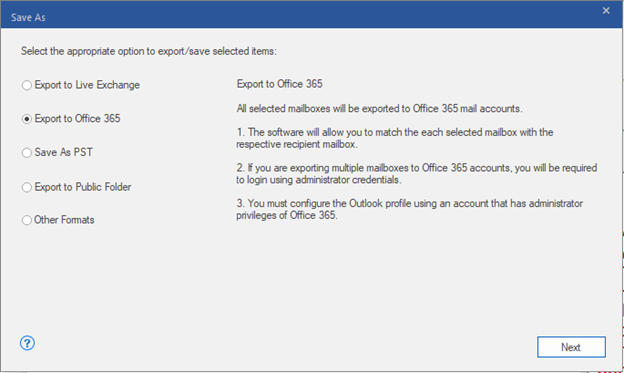
Select the configured Outlook profile with administrator access and then enter the password. Then click 'OK' to proceed.

Although the software auto maps the mailboxes, you can edit and change the mapping. You can also change the priority of mailboxes and recover important mailboxes first than the others in the list. This helps you prioritize mailbox conversion based on your specific needs. Then click 'Export' to save the mailboxes and mail items to Office 365.

The software also provides an option to export Public Folders to PST, live Exchange, or Office 365 in a few clicks. You can also export mailboxes to Public Folders on live Exchange or Office 365.
Verdict
Stellar Converter for EDB performed well in our tests and converted the EDB file without any hiccups. The software utilizes Parallel Processing technique to save or export up to 4 mailboxes simultaneously to PST, live Exchange, or Office 365 account. This feature significantly reduces the conversion time. You can also set mailbox export priority as per your needs or based on importance of mailboxes.
However, the software performance may vary based on EDB size and the system configuration. Overall, we think that this EDB to PST converter is a reliable and convenient option to backup mailboxes or migrate them to a different live Exchange server or Office 365. The software can help you save significant efforts, reduce downtime, avoid data loss, and conserve resources that are required to perform the same operation manually.
Comments